Adding/Modifying route stops
Adding a stop to my journey (e.g.: Biarritz -> Lille via Bordeaux)
You can add steps using the “Route” tab.
In this example - a trip from Biarritz to Lille - you can see the little plus sign +
Once you have clicked on + you will see the “Step” box displayed. Add the new step, for example "Bordeaux":
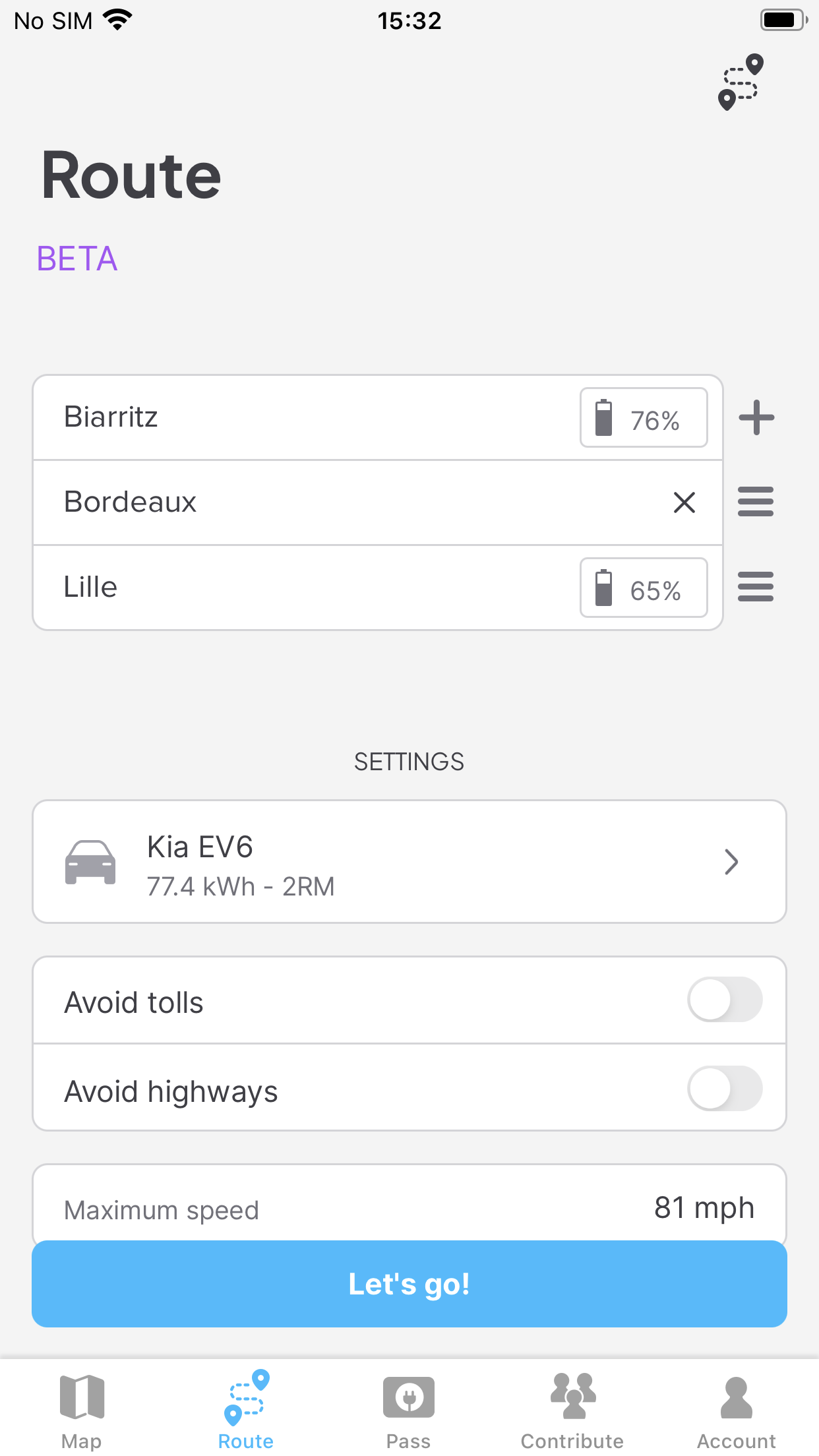
The journey is displayed as follows:
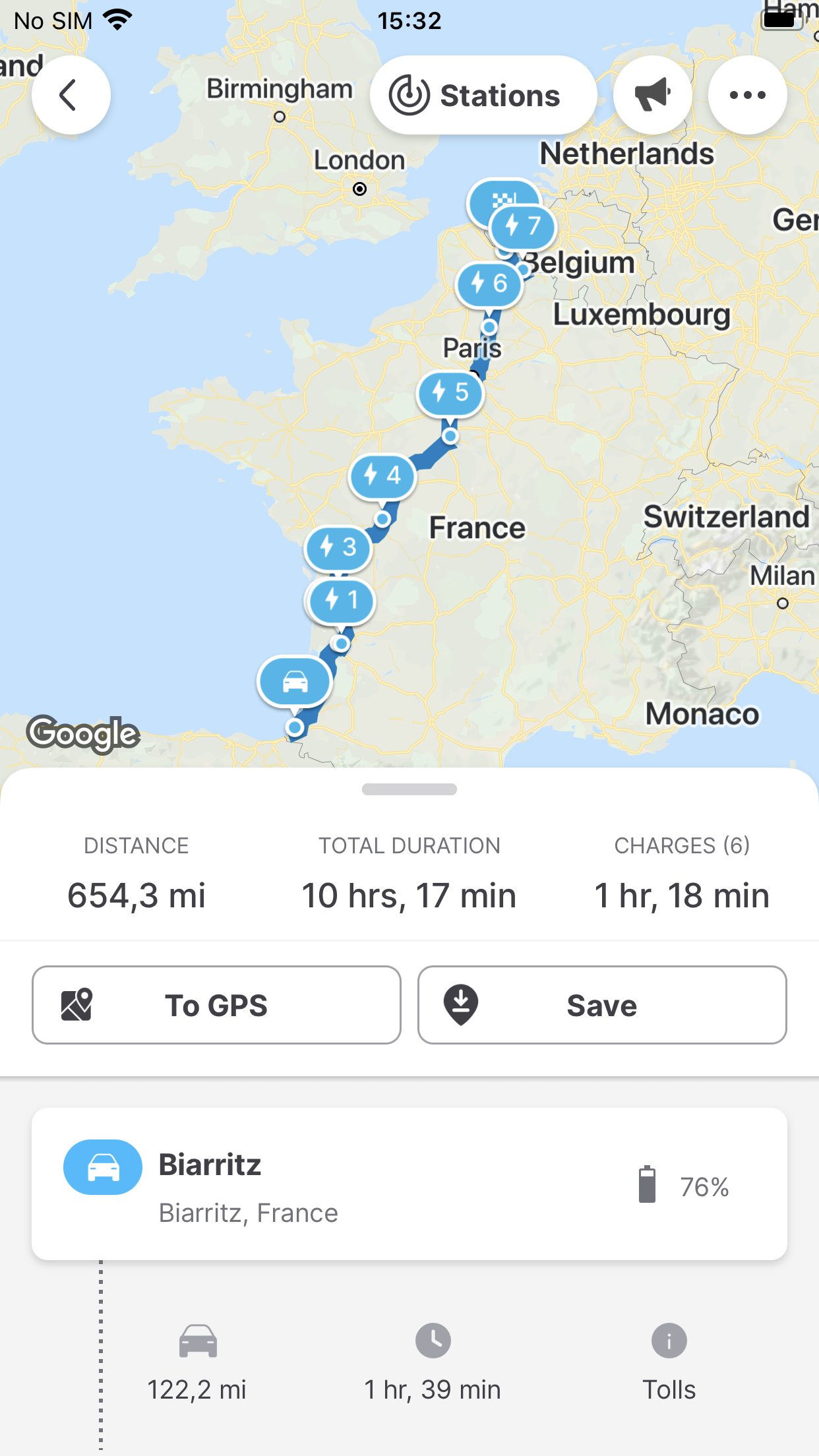
Replacing a charging point selected by the planner
You can change a charging stop! This means you can choose an alternative and compare the different options available - and still conserve an optimum route.
To do this, once the route has been proposed, simply click on the “Stations” button to display the other charging stations along the way:
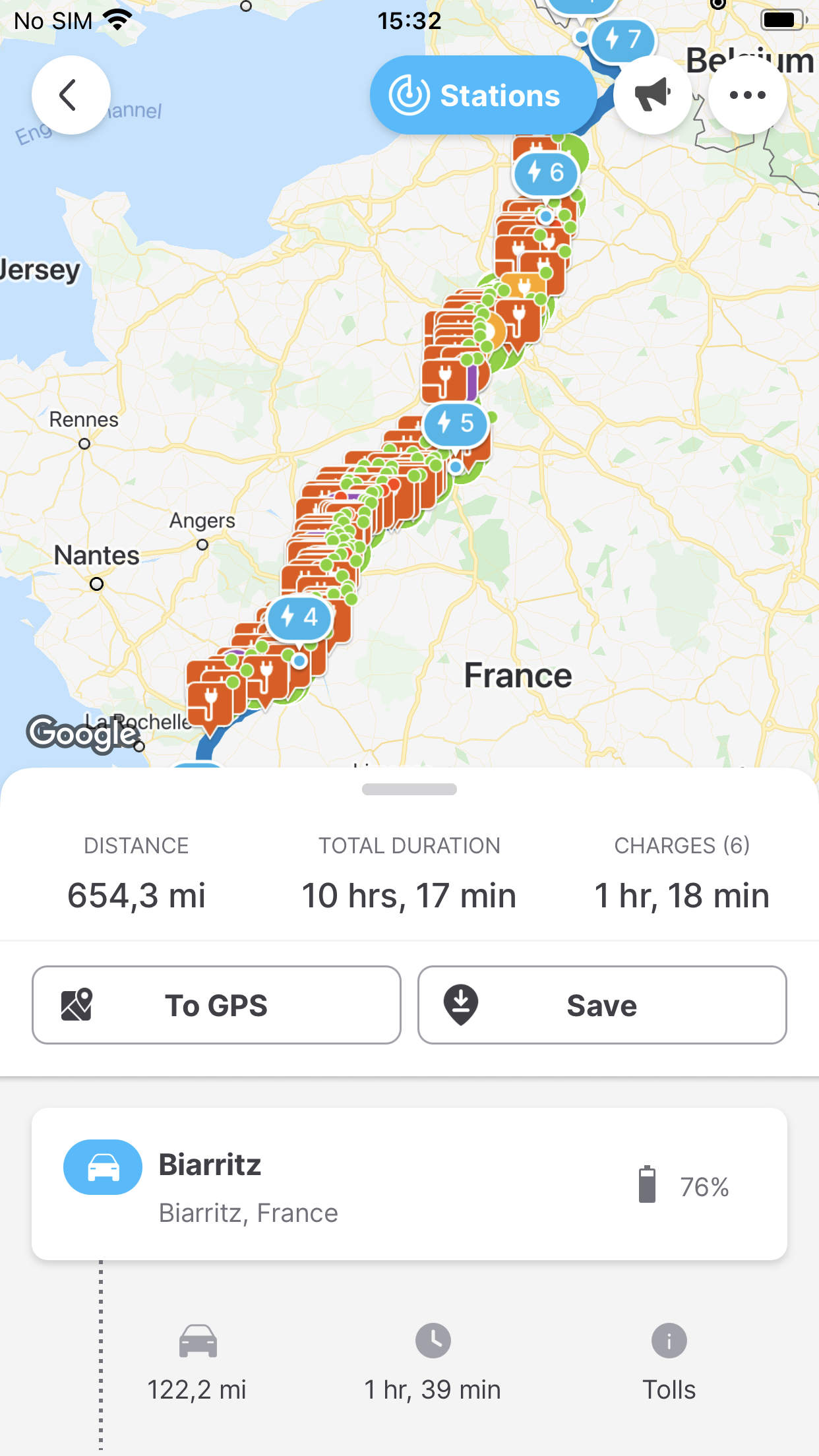
You can select an alternative charging station of your choosing, here for example in Villiers:
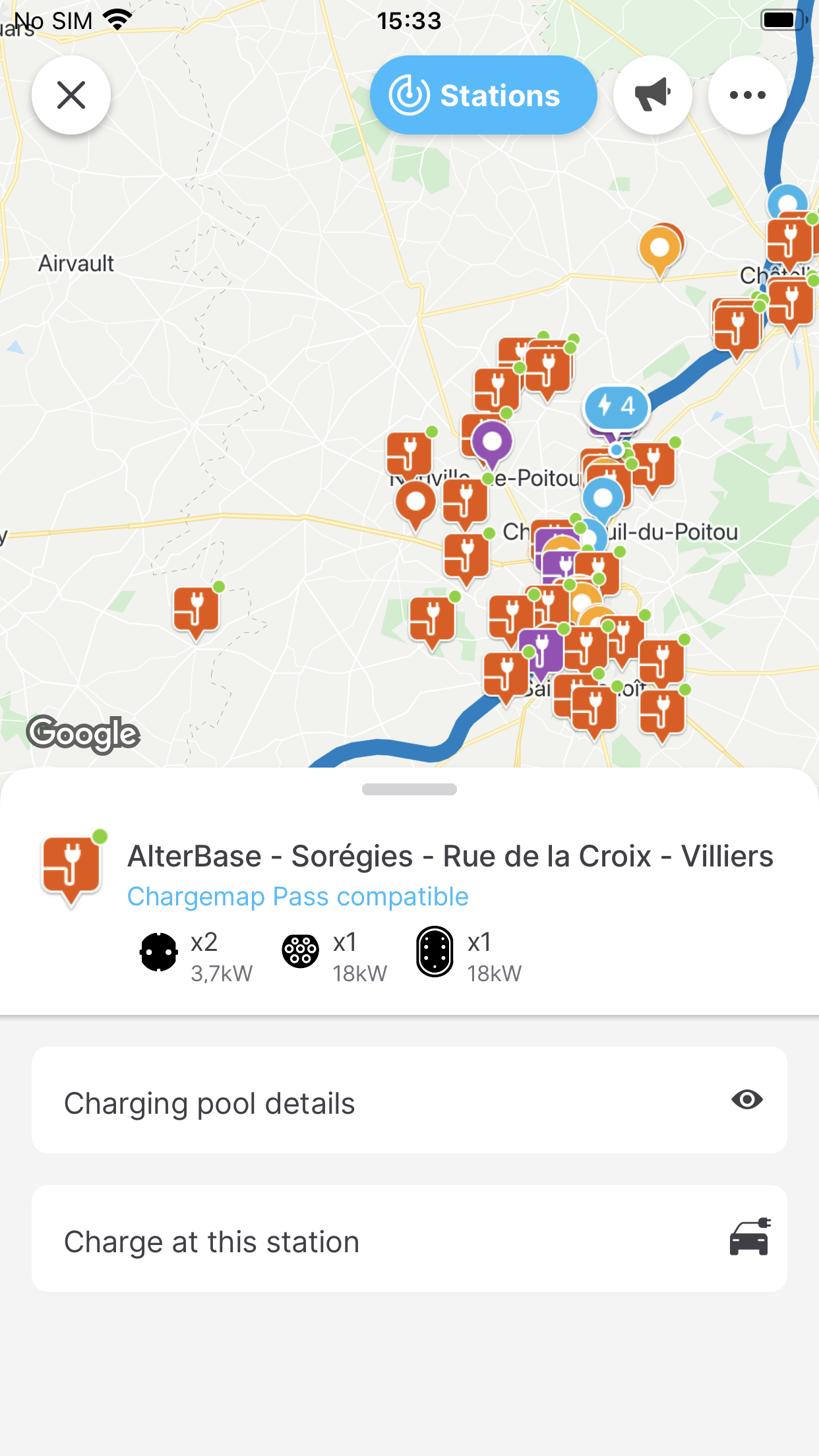
You need to enter the step settings for the optimum alternative route to be calculated:
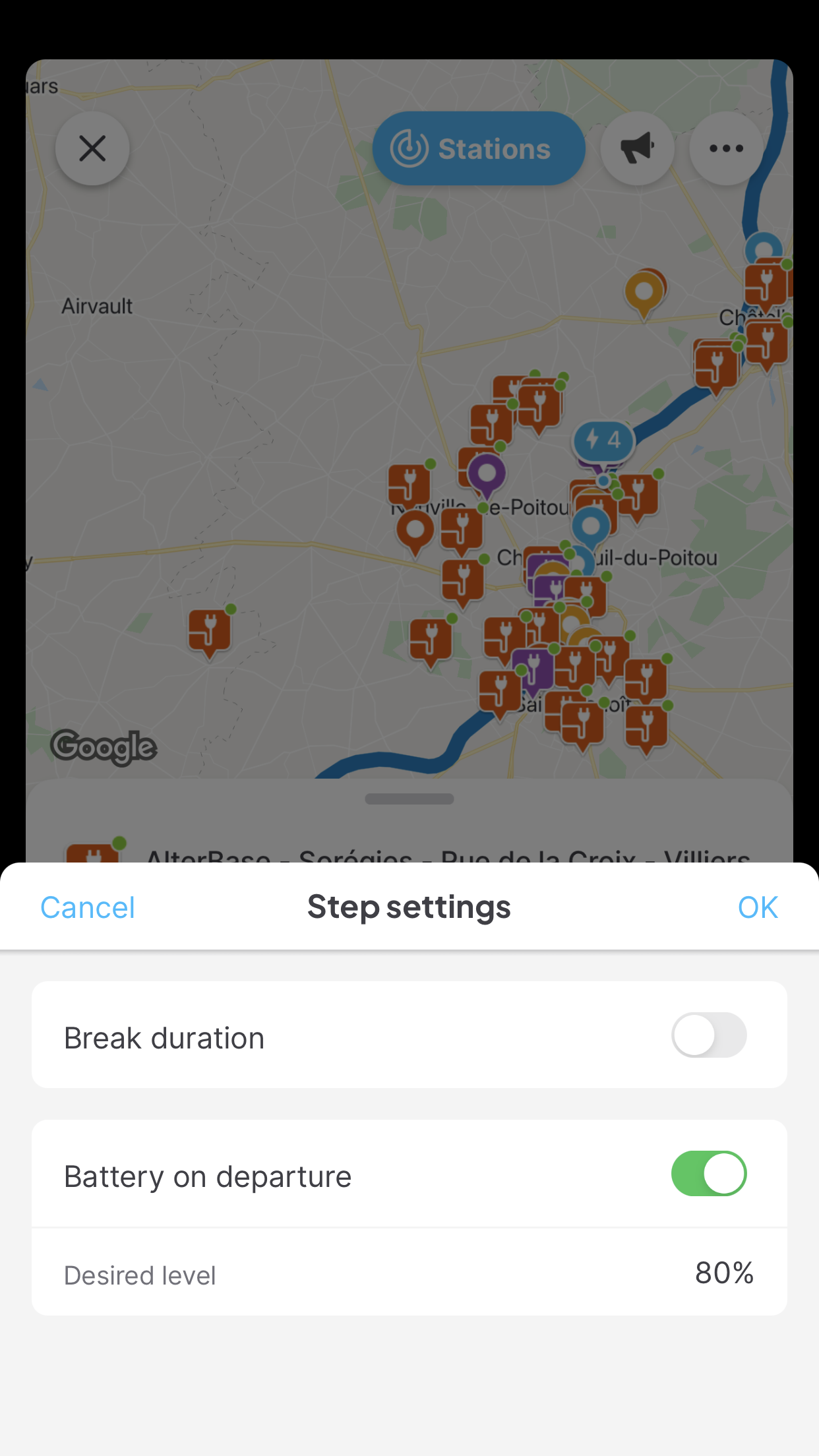
Finally the modified route is displayed with the detour via Villiers:
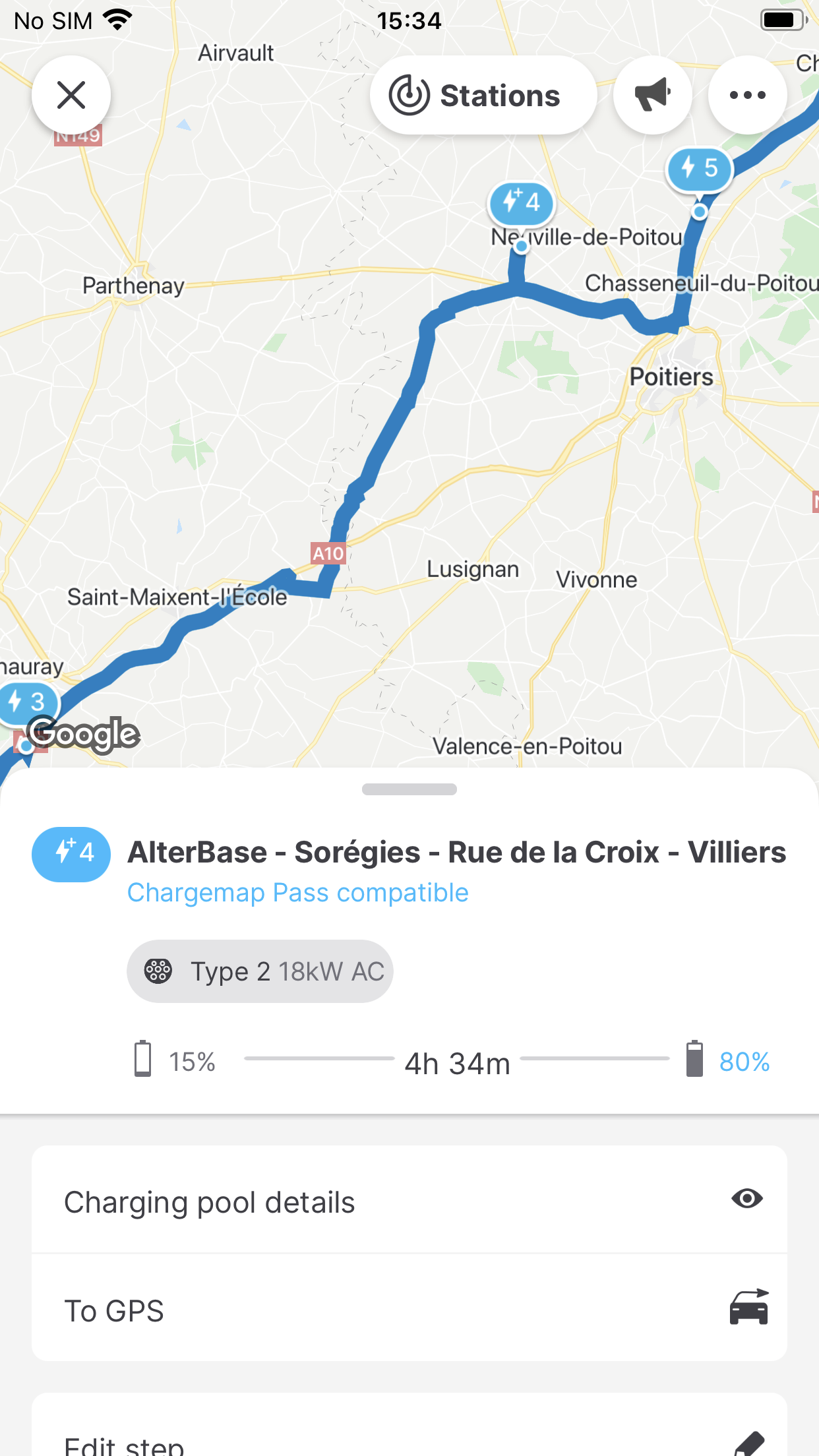
If you need further help or have any other questions, you can contact the Chargemap Support Centre. Our team is always ready to help.